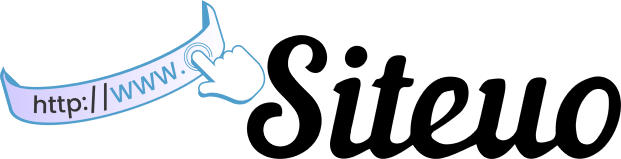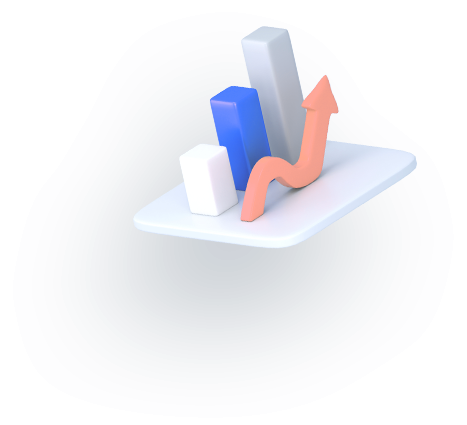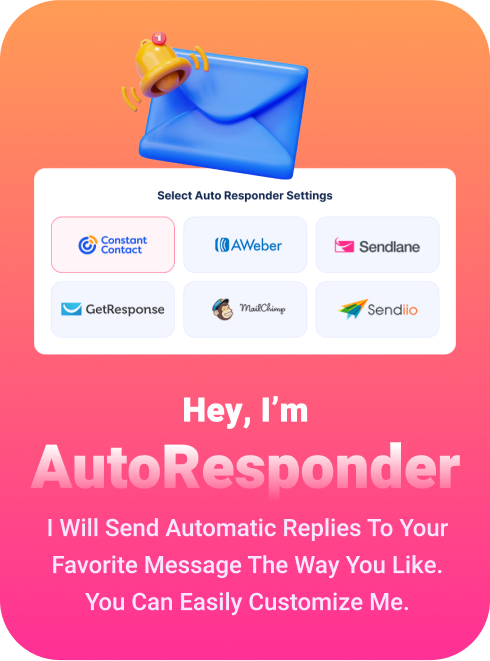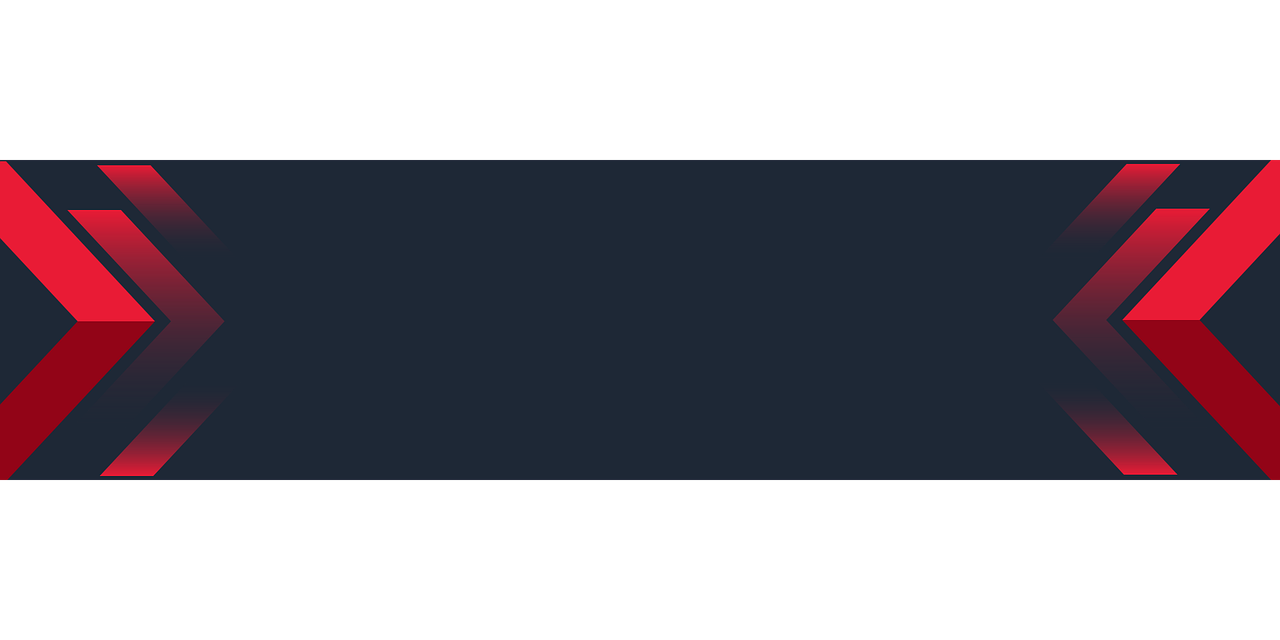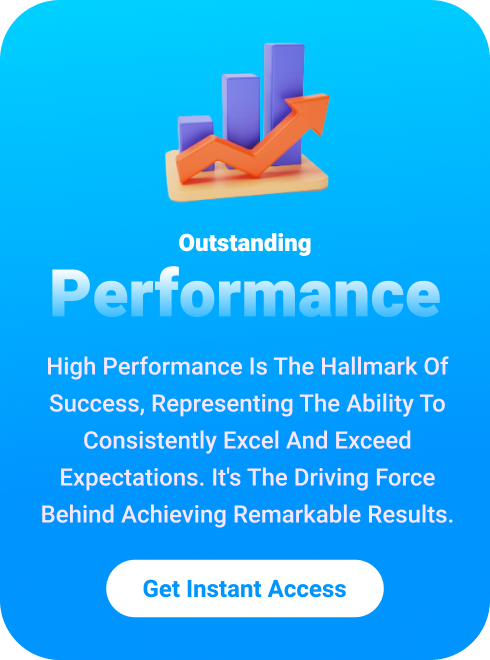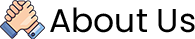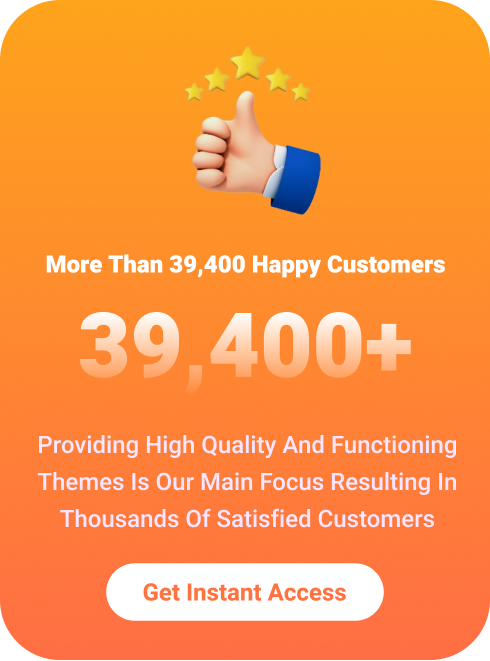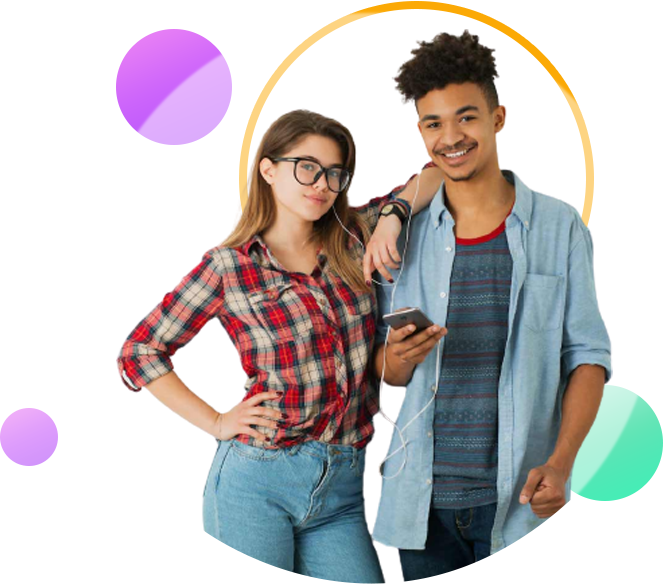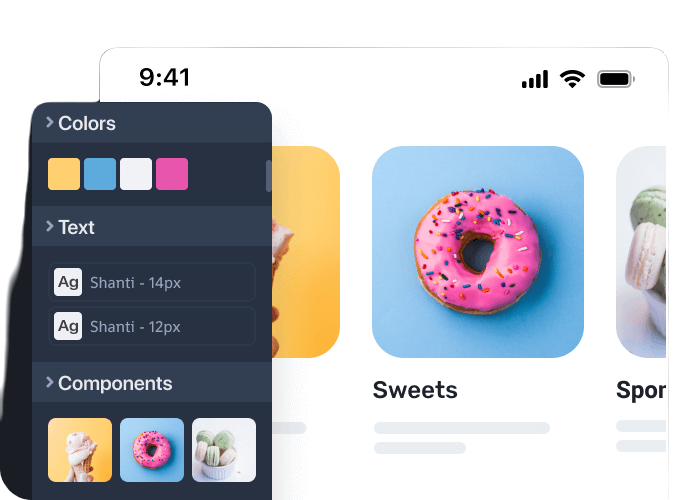All-In-One MultiWebsite Builder
Experience total control over your website creation process.
1. Getting Started
- Overview of Siteuo
- How to Create Your First Website
- Siteuo Dashboard Walkthrough
- Setting Up Your Account
2. Site Building
- How to Choose a Template
- Editing Your Site Content
- Adding and Managing Pages
- Integrating Multimedia (Images, Videos, etc.)
- Adding Forms and Widgets
- Customizing Fonts and Colors
- Optimizing for Mobile and Desktop
3. Domain Management
- Connecting a Free Domain
- Using a Custom Domain
- Managing DNS Records (A Record, CNAME, etc.)
- SSL Certificate Setup and Management
- Domain Verification Process
4. SEO & Marketing
- SEO Settings for Your Site
- Meta Tags and Keywords Setup
- Integrating Google Analytics
- Submitting Your Site to Search Engines
- Optimizing Site Speed
5. E-commerce Setup
- Setting Up Your Online Store
- Adding and Managing Products
- Payment Gateway Integration
- Shipping Methods Setup
- Managing Orders and Customers
- Discount Codes and Promotions
6. Integrations & Add-ons
- Social Media Integration
- Email Marketing Tools
- Third-Party App Integrations
- Using Google Maps on Your Site
- Embedding Videos from YouTube or Vimeo
7. Account Management
- Managing Billing and Payments
- Upgrading or Downgrading Plans
- Canceling Subscriptions
- Adding Team Members
8. Security
- Enabling SSL Encryption
- Setting Up Two-Factor Authentication (2FA)
- Best Practices for Securing Your Site
- Recovering from a Hack or Downtime
9. Troubleshooting & FAQs
- Common Issues and Fixes
- Why Is My Domain Not Connecting?
- How to Speed Up Your Website
- How to Contact Support
10. Advanced Features
- Custom Code Integration (HTML/CSS/JS)
- API Documentation for Developers
- Creating Multi-Language Websites
- Accessing the File Manager
11. Guides & Tutorials
- Step-by-Step Video Tutorials
- Tips for Building Effective Websites
- Case Studies & Examples of Successful Sites
- Siteuo Features Explainer Videos
12. Support
- Contact Support
- Community Forum
- Live Chat Support
- Knowledge Base Search
To connect your custom domain to the site you built on Siteuo, follow these steps as shown in the screenshot:
-
Choose Your Domain Type:
- You have two options for domain types:
- Use a free domain: Select this option if you want to use a free domain provided by Siteuo.
- Use your own domain: If you already own a domain, select this option. This allows you to connect the custom domain to your Siteuo website.
- You have two options for domain types:
-
Add Your Custom Domain:
- If you chose "Use your own domain," a field will appear where you need to input your custom domain name (e.g., www.yourdomain.com).
-
Update DNS Settings:
- Log in to the account where you registered your domain name (e.g., GoDaddy, Namecheap).
- In your domain's DNS settings, add an A-type DNS record.
- A Record: Point the A record to the following IP address:
63.250.32.103. This IP address will direct your domain to the Siteuo servers.
- A Record: Point the A record to the following IP address:
- Save the changes in your domain provider’s DNS management interface.
- Note: DNS changes can take up to 24 hours to propagate, so the connection might not be instant.
-
Verify Domain:
- Once the DNS changes have been saved, return to the Siteuo platform and press the Verify button.
- This step ensures that your domain has been successfully pointed to the correct IP address.
-
Generate SSL Certificate:
- After verifying the domain, an SSL certificate will be generated automatically to secure your website with HTTPS.
-
Save Settings:
- Once the above steps are complete, click the Save button to finalize your domain connection setup.
Following these steps will link your custom domain to your Siteuo website and ensure that your site is accessible with your chosen domain name.